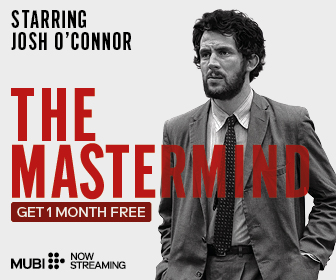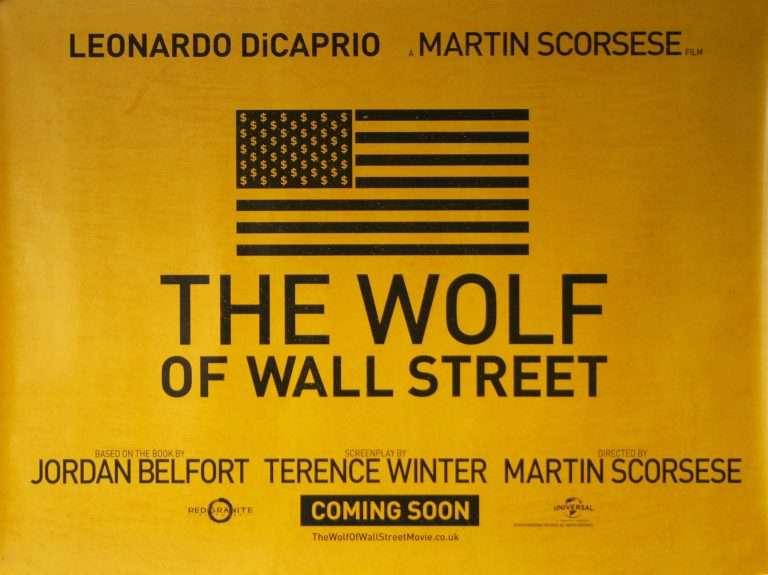Many Artists and photomakers struggle to find the tools to tell visual stories. The tools that incorporate negligible effort and time are desirable among the artists. This is because such tools allow them to double their productivity and earnings.
But what if you get familiar with the solution that allows you to put in zero effort, money, or time? Yes, this is true with the CapCut online photo editor. All of this and more is possible. Even with the online photo editor, you can use a transparent background maker to generate transparent backgrounds. Uncover right in this article how you can make it possible. Just stick to it until the end!
Attention Seeking Aspects of The CapCut Online Photo Editor
Many reasons will compel you to choose the CapCut online image editor. Some of the notable ones are:
Change or Remove Background
The image’s background plays a crucial role in determining the value and worth of your images. Some scenes require no image background. To cope with these requirements, the CapCut allows you to remove the background on the go. Options exist to replace it. Or remove it. You can do it with a few clicks by selecting the image and clicking on the background removal option from the effects window. It will pop up as you select the image from which you want to remove the background.
Vast Photos Library
CapCut offers a plethora of copyright-free images to choose from. You can choose from a specific image genre. This will help you save time designing the image from A to Z. Using these images does not make you face a copyright strike. You can choose images for birthdays, branding, danger, home, architecture, industry, etc. There is no limit on options when it comes to choice.
Intelligent AI Functions
The CapCut online photo editor has many tools to cater to your needs. Some vital, innovative tools include image quality improvement, batch editing, light enhancement, tweaking of image style, etc. You can benefit from these functions as these functions do not require extensive effort and are super simple to use.
Store Online
The cloud storage means you can save your videos online. There is no need to download or save your visual content in an external or offline storage. This will help you keep your editing the way you edit and leave it. Again, you can start the process from where you left off. This is incredible in an actual sense. You can save a lot of time. Cloud storage enables you to access your design from wherever you want.
Harness Uniform Colors
The color uniformity is critical in the visual edits. Improper colors take away the user’s attention and render your designs useless. Color harmony within visual editing not only boosts the user’s attention but keeps them hooked to your content. Your design can reflect harmony, emotions, danger, etc., with different colors. For a company or a brand, this is very important.
Working With CapCut Online Image Editor – Step By Step
The use process of the CapCut online image editor to sharpen image is super simple and just consists of a few steps. Get insights on these steps in the following section:
- Begin with accessing the CapCut online photo editor. You can do so by using any search engine browser. Go to the browser and type in the search bar CapCut, online photo editor. Click on the first link. Later, you need to sign up to begin using the CapCut online photo editor. For this purpose, you have options to sign up through Facebook, TikTok, or even Google.
- After signing up, the CapCut main site will ask you to select or specify the size of the image. A menu will pop up containing the possible sizes for different platforms. These platforms include YouTube, Facebook, Twitter, Twitch, Instagram, LinkedIn, Snapchat, etc. These pre-existing sizes help you select the best size, especially when you don’t know the size for the desired platform. You can also click on this option present on the left vertical column of the pop-up sizes window. This will depict all sizes for that specific platform.
- The third step facilitates the editing needs. You can access the plethora of options or tools on the extreme left column. These tools include text, filters, stickers, effects, uploads, photos, shapes, designs, frames, collages, etc. You can use any tool or option to embellish your photos or pictures. It is also your choice to upload the existing photo and completely change its look and appearance. You can choose from the templates, which are all copyright-free.
- In the end, there comes an export of the image. This button allows you to get the image in your system. Doing so later you can share your image on any platform or with anyone you want. But before that, with this option, you can also change the size, quality, and image format.