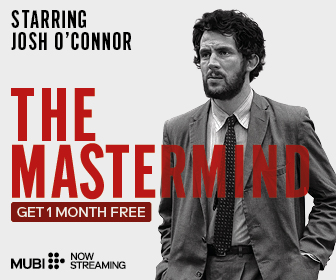4K has truly taken over our daily life, from laptop to TV, camera to mobile, game consoles to streaming services. And, for clearer visuals and higher audio fidelity, an increasing number of consumers are shooting their own 4K footage.
Everything, however, has two sides. The massive size of 4K footage gives shutterbugs fits. So what do we do? Turns out a 4K MKV-to-MP4 converter is easy to find! But before that, we need to understand storage spaces.
How Much Hard Drive Space Do You Need to Shoot 4K Video?
When shooting 4K videos, the first thing to consider is storage capacity since it determines which sorts of SD cards you’ll need to purchase and whether or not you’ll be able to record 4K on a mobile device. Even though the size of 4K video varies slightly due to the varying shooting parameters of cameras or phones, there is widespread agreement that the size of 4K video is excessive.
For example, a minute of 4K video recorded by the GoPro HERO8 Black at 60FPS will take up roughly 400MB of HEVC storage space. In contrast, a minute of 4K video captured by the GoPro HERO8 Black at 60FPS will take up approximately 750MB of storage space.
Investing in an SD card with a huge memory capacity could be a good decision. However, no matter how much capacity your SD card has, you’ll eventually fill it up. Worse, this does not apply to individuals who use cellphones to record 4K footage or those who have a limited budget.
As a result, compressing a 4K video size to make enough room for a 4K footage capture is recommended.
Other 4K Issues
Large files, first and foremost, take a long time to upload. Some security issues may arise even if you wait patiently and upload the 4K video file. The offline tools provide a very different experience than the internet tools when compressing 4K video. When compressing a 4K movie offline, you have complete control over the process’s codecs, resolution, and other aspects.
Basic Steps To Compress a 4K Video
Here is a guide to compressing your 4K videos:
Reduce the resolution from 4K
You can change the video resolution by dragging the slider to 1080P or below. Because the Converter has optimized your parameters, you can obtain an acceptable file size after the quick video compression process. The resulting video is completely playable on portable devices.
Use a higher-quality encoder, such as H.265 or VP9
Video encoding is the process of compressing and preparing video data for playback. While video compression reduces file size, it might degrade video quality. Video encoding compresses videos without compromising quality. It reduces gigabytes of data to only megabytes, and your content will also be compatible with several devices and platforms. Harmonic invented patented content-aware encoding technology.
H.264, which is presently the most popular encoder, stores the majority of 4K videos. Although H.264 is stable, it has a low compression ratio. Then there’s H.265 and its descendant, VP9. Compared to H.264, both H.265 (also known as HEVC) and VP9 are new advanced HD video encoders that can lower the size of a video clip while boosting its quality. It’s a good way to compress 4K video by optimizing the video encoder and lowering video size without sacrificing quality while keeping the high resolution.
Simply enter H.265 for MP4, H.265 for MKV, or VP9 as your output file in the Output Format Box before converting.
After optimization, you’ll get a smaller, more advanced video file with the same bitrate and resolution. It may keep the original frame rate as well as the video quality.
Reduce the video’s bitrate
The video bitrate (or data rate) is the number of “bits” sent or processed in each frame of your video. The rate is generally represented in seconds, and the “bits” are the compressed data in your video frame. Thus, video bitrate is given in kilobits or Mbps (Kbps or Mbps).
Higher bitrates generally mean better video quality. They will need additional storage and bandwidth for playback. Lower bitrates do the opposite. During video encoding, keep an eye on the intended bitrate. Constant bitrate (CBR) encoding keeps the video file or stream’s bitrate constant. VBR or ABR refers to the video bitrate changes based on the viewing situation.
It is the third way to lower the size of a video. You can adjust the bitrate to match your needs, but keep in mind that doing so will reduce video quality.
You can alter the Constant Bitrate or switch from CBR to VBR, usually in parameter settings. However, we do not recommend drastically lowering the bitrate to keep the quality of your movie.
Reliable Tools
Offline video converter tools are extremely reliable for video compressions. Tools like WinX Video Converter, Leawo Video Converter, and Fonepaw video converter have extended tools that allow you to do the basics and more!
- Format options: A converter should support the formats you use the most.
- Features: Adding watermarks, trimming, and basic editing are essential features. Examine the provider’s website for information about needed capabilities. If you can’t find what you’re looking for, contact customer service.
- Usability: A feature-rich video converter that is hard to use is useless. To ensure a seamless experience, we encourage taking advantage of free trial periods and online instructions.
- Support: Having access to knowledgeable support staff can also help while learning new apps or troubleshooting issues. It’s good to know what a company offers. Will a webform response take 24 hours, or is there instant live-chat support?
Conclusion
Finding the right tool for you will be a trial and error process. Take your time to make your pick, and now that you know the best ways to compress your tool, all you have remaining is to take over the internet with your newly compressed videos!